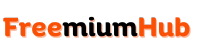Ever wondered about easy ways to download PS3 games on PC? Well, that’s not always something stressful provided you have the right tutorial in place. For those who want to enjoy some classic PlayStation 3 titles on Windows, macOS and Linux, here’s an article for you.
The PlayStation 3 is one of the most advanced gaming consoles ever made. It has allowed gamers to play popular titles like God of War, first-person shooter games, simulator games and a lot more. Before, you’ll need to have a PS3 console before you can play its games, it’s all different nowadays.
With the help of emulators like the RPCS3, you’ll find it possible to play PS3 games on a PC. To play it, you first need to know how to download it. That’s why here at FreemiumHub, we’ve made a detailed guide on how to download PS3 games on PC. This isn’t something new because we’ve seen Android users emulating PSP games like ppsspp flight simulator games.
Table of Content
How to Download PS3 Games on PC
Installing PS3 games is quite easy on any PC regardless of its OS. However, there are some things you need to play PS3 games on PC. To get started, we will talk about the things you need to have on your PC just to play PlayStation 3 games.
Requirements to Play PS3 Games on PC
Below are all the requirements needed to play PlayStation 3 games on Windows, macOS and Linux.
- PS3 Emulator (RPCS3 Recommended)
- Latest PS3 Firmware Update
- PS3 Game File
- Xbox, PlayStation Game Controller
- High-end PC
About RPCS3 Emulator
RPCS3 is an open-source program that’ll let you emulate PlayStation 3 games on Windows, macOS and Linux. With this emulator, you can play almost all PS3 games without using the actual console. One of the reasons why it’s quite popular is due to its high compatibility rate and realistic experience.
Furthermore, the emulator allows emulating gaming without doing too much. The whole setup process of playing PS3 games using RPCS3 is quite straightforward. Whether you’re new to emulating games or not, you’ll find this PlayStation 3 emulator very easy to use.
RPCS3 Minimum System Requirements
Here’s an overview of RPCS3 minimum system requirements:
- AMD – Any x64 CPU
- CPUs without AVX2 and less than 4 cores and 8 threads can be expected to run poorly
- CPUs with only 2 cores per CCX cluster can be expected to run poorly
- AMD – OpenGL 4.3 compatible or newer
- AMD Evergreen architecture, HD 5000 series or newer
- NVIDIA – OpenGL 4.3 compatible or newer
- NVIDIA Fermi architecture, GTX 400 series or newer
- 4 GB of RAM or more
- 4 GB is the absolute minimum requirement
- SSD or HDD storage for emulator data and games
- 512 MB for base emulator data, 5 GB for virtual console dev_hdd1 cache
- Windows 10, Windows 11
- Linux 5.4 (Older LTS), Ubuntu 20.04 or later
- macOS 12.6+, 13.0+, 14.3+ or later
RPCS3 Recommended System Requirements
This is the recommended system requirements for RPCS3.
- AMD – 6 cores and 12 threads or more
- Intel – 6 cores and 12 threads, 8 cores or more
- AMD Polaris architecture, RX 400 series or newer
- NVIDIA Maxwell architecture, GTX 900 series or newer
RAM:
- 8 GB of dual-channel RAM or more
- Windows 10, Windows 11
- Linux 5.4 (Older LTS), Ubuntu 20.04 or later
- macOS 12.6+, 13.0+, 14.3+ or later
Steps to Download PS3 Games on PC (Working Methods)
To get started with the whole process of downloading PS3 games on PC, you’ll need to follow the steps below.
Step 1: Create A New Folder
One of the first things you need to do is create a new folder on your desktop. Create a new folder, then name it RPCS3 or any name of your choice. Inside that folder, create 3 more folders and name them PS3 Games and PS3 Firmware respectively.
Step 2: Download the RPCS3 Emulator
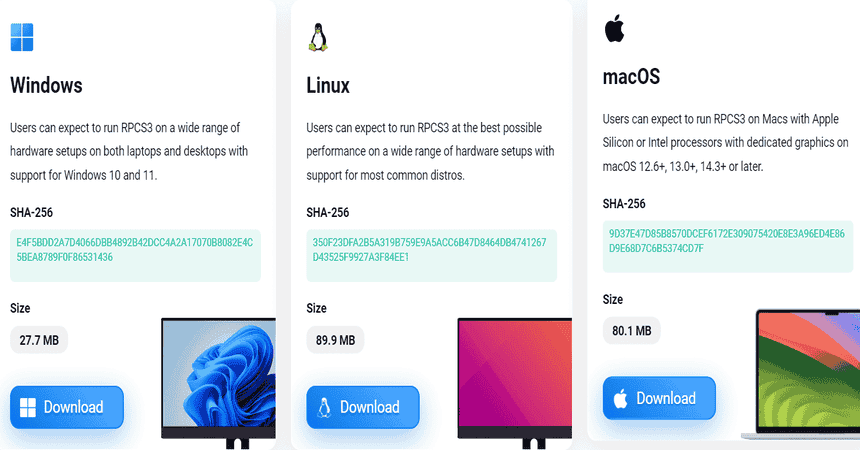
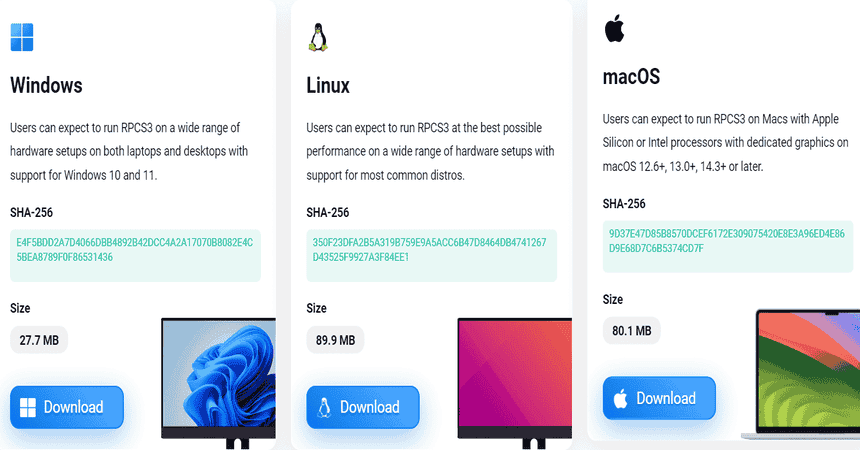
In this step, you’ll need to download the RPCS3 emulator on your PC. Click on https://rpcs3.net/download to navigate to the download section. On the download page, right-click on the download button for your OS version. Right-click on Save Link As, then save to the RPCS3 folder you created on your desktop.
Step 3: Extract the RPCS3 Emulator
Right after the download file has been completed. Inside the RPCS3 folder, extract rpcs3-v0.0.30-16162-df4fc947 inside the folder.
Step 4: Download Latest PS3 Firmware
You’ll need the latest PlayStation 3 Firmware update to play any PS3 games on the emulator. Click on this link (https://www.playstation.com/en-us/support/hardware/ps3/system-software/), then navigate to “Reinstall using a computer”. After that, right-click on Download PS3 Update, then save it to the PS3 Firmware folder inside the RPCS3 folder.
Step 5: Install PS3 Firmware
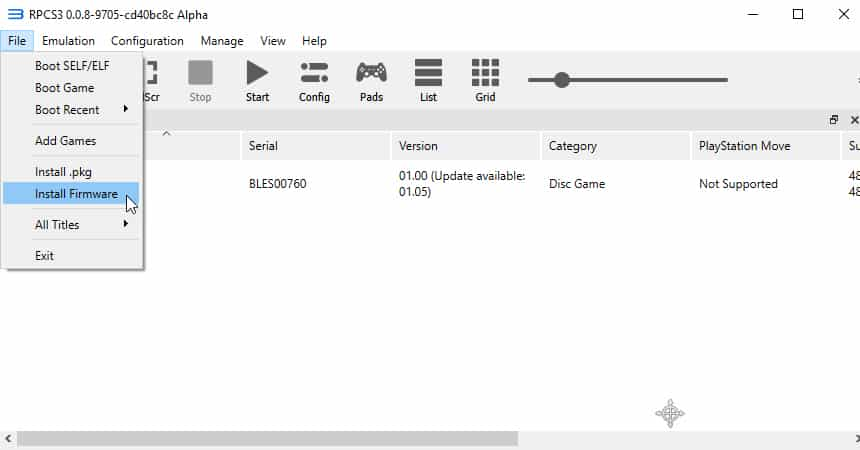
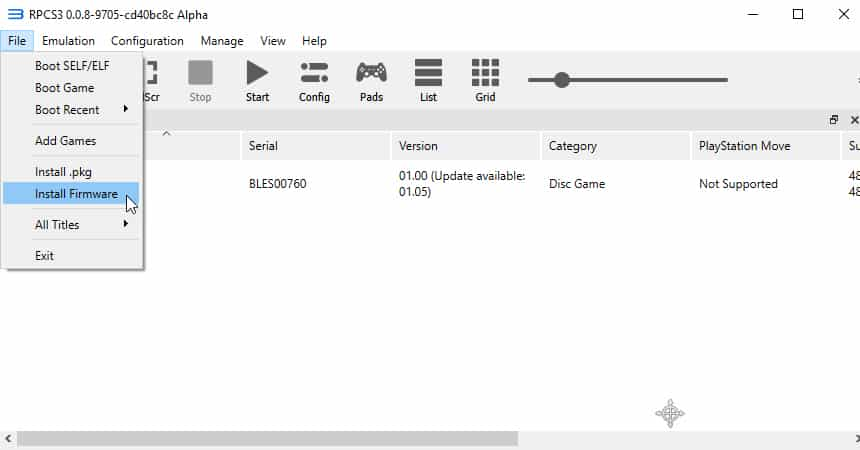
Right after downloading the latest PS3 firmware, you’ll need to install it on the RPCS3 emulator. To do that, launch the RPCS3.exe file, click on File > Install Firmware > then select the PS3UPDAT.PUP file, then click on Install. Also, you’ll need to wait for some time while the firmware completes its installation.
Step 6: Configure Your Controls
On the RPCS3 interface, click on Pads, then change the default controller from Keyboard to any of the gamepads you’re using.
Step 7: Download PS3 Game


Another thing you need to do is to download any PS3 game of your choice. To do that, head over to any PS3 ROM download site, look for any PlayStation 3 title of your choice and download it.
Step 8: Install the PS3 Game
This is the final step, you will need to extract the downloaded PS3 game to your PS3 Games folder. Now launch the RPCS3, click on File > Add Games > then select the whole game folder of the extracted PS3 game.
For more detailed steps, here’s a live video tutorial on YouTube that you can follow.
Conclusion
That’s all on how to download PS3 games on a PC without any hassles. If you’re unable to get the whole setup done, don’t forget to leave a comment below.
FAQs:
Playing PlayStation 3 games on PC is possible. However, you need to have a compatible PS3 emulator installed on your Windows, macOS or Linux PC.
Download the PS3 game file, and extract using WinRar or 7Zip. Then launch the RPCS3 emulator, go to File > Add Games, then select the extracted PS3 game file.
Websites like Romspedia.com, romsfun, etc. All offer legal files for PlayStation 3 games.
RPCS3 is the most recognized PS3 emulator for PC. It is available on Windows, macOS and Linux PCs.