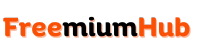Knowing how to fix PUBG Mobile lag is one of the few things most people don’t get. While it might be happening due to low requirements or just poor internet connection; other possible scenarios need to be explored. If you’re a PUBG Mobile player and you want to avoid pings. Well, I’ll say you’re reading the perfect article where you’ll get the ultimate solution.
PUBG Mobile is quite popular among most battle royale games. It’s an open-world game and also one of those Android games under 5GB. A game such as PUBG Mobile is bound to experience lagging for different reasons. Fixing these lags requires knowing the cause of them. In as much as I’ll teach how to fix, I’ll also dive into reasons behind lags.
Here at FreemiumHub, you’ll discover how to fix PUBG Mobile lag on your Android device. While this tutorial is strictly for Android users, one or two methods can also serve iOS users well. Besides, this tutorial is very straightforward and you don’t need technical know-how for it.
Table of Content
How To Fix PUBG Mobile Lag on Android Devices
Before diving into the possible fixes of how to overcome lagging while playing PUBG Mobile. Firstly, one needs to understand what causes it, there are a lot of reasons though. Now to know why you experience lag while playing PUBG Mobile on your device, kindly check the possible causes below. Also, you can try out similar games like Free Fire or even Sigma Battle Royale.
What Causes PUBG Mobile to Lag?
Below are some of the reasons why PUBG Mobile is lagging on your Android or iOS device.
- Poor Internet Connection:– Poor internet connection is one of the likely reasons why you’ll experience lag while playing PUBG. Besides, it leads to high pings especially when playing on a server that is not close to your region.
- Device Performance:– This is another solid reason why PUBG Mobile tends to lag on most Android devices. If you’re using a low-end device or have insufficient RAM like 2GB, you’ll certainly experience slow performance when playing PUBG.
- Background Apps:– Having too many apps running in the background can also add more to why your game lags. Remember PUBG Mobile needs at least 3GB RAM to function with minimal performance. Therefore having too many apps in the background might not help during gameplay.
- Over-Optimizing Game Settings:– You’ll find this one relatable, and you shouldn’t be changing game settings. Using high graphics settings or increasing frame rates can make you experience lagging. The only way to fix PUBG Mobile lag is by keeping all settings to default.
- Game Cache:– Most people don’t know this one but a large game cache can make mobile games lag. It’s not just PUBG Mobile only, even some high-graphics offline games tend to lag due to an increase in cache.
Methods to Fix PUBG Mobile Lag on All Android Devices
From the list of methods below, you’ll know the best and easiest ways to stop PUBG Mobile from lagging on your Android device.
Method 1: Using A Stable VPN Client
If your device network is okay and stable but you still get to feel a laggy experience. Well, it’s because of the server you’re playing on. The only possible solution is to find a free VPN app and stay connected to a location close to the PUBG server. To get that done, follow the simple steps below:
- Go to Google Play Store, click the search bar and type free VPN.
- You can download either Turbo VPN, Thunder VPN, or Free VPN by FreeVPN.Org
- Once the VPN has been downloaded, connect to any server in the US, Europe or Asia.
- Now launch the PUBG Mobile, and change your server to something close to the one you used on the downloaded VPN app.
Method 2: Cleaning Cache and Data From Settings
Congested cache and data might be the primary cause of why PUBG Mobile lags on your Android device. While you might not know or pay attention to it, here’s your chance to know more. By cleaning the cache and data, the game will run like it’s newly installed. Note: Cleaning PUBG Mobile Data will cause you to lose all your in-game downloads. For example, maps, game modes and all. To clear cache data for PUBG Mobile, follow the steps below:
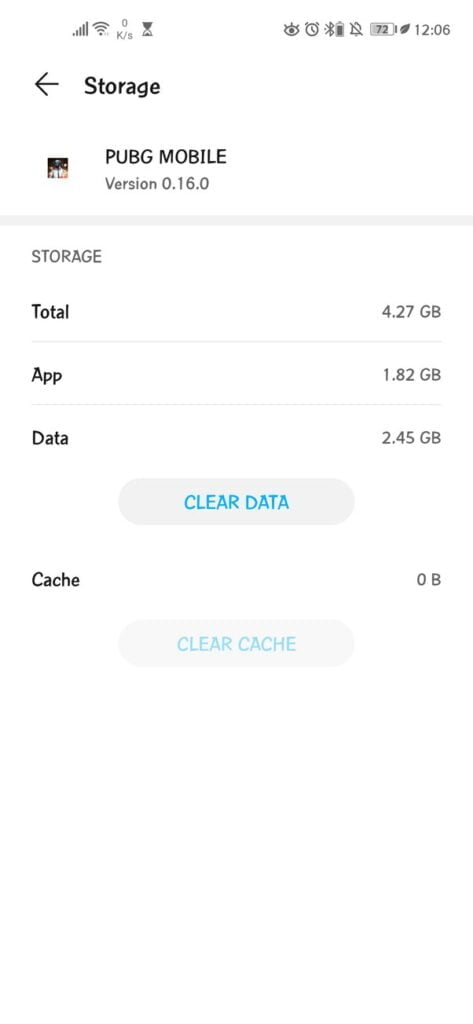
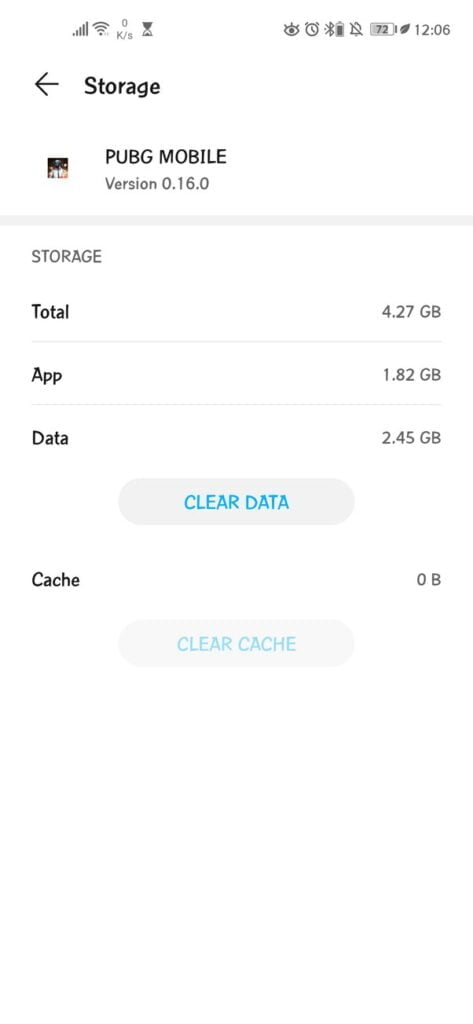
- On your Android device, click the Settings app.
- Now, head to Apps, or App Manager. Click on Installed Applications
- Once done, click on All App and look for PUBG Mobile from your app collection.
- Under the PUBG Mobile, look for Clear Data, click it and select Clear Cache. That’s it, now launch the game and see the difference in performance.
Method 3: Using Developer Option Tweaks
One of the beauties of the Android OS is that it gives us the option to tweak device performance from the Developer Option. To access it, go to Settings > About Phone and click on Build Number multiple times until you see “You’re Now A Developer“. Now to fix lagging on PUBG from Developer Options, follow the steps below:
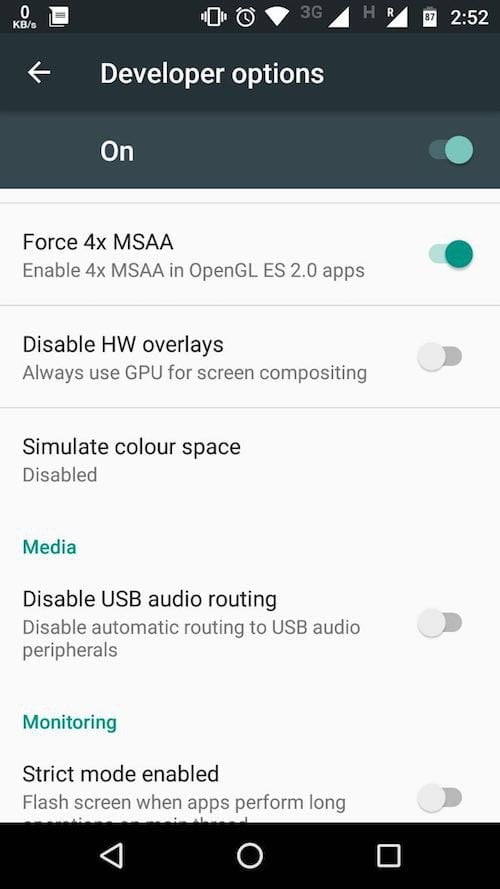
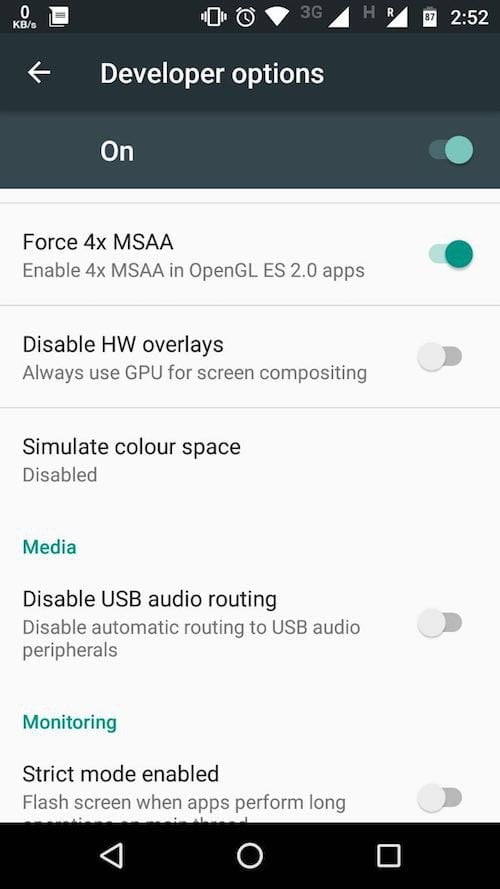
- The first thing to do is to look for Force GPU Rendering and Enable it.
- Next, Enable Force 4x MSAA
- You’ll also need to look for HW Overlays and Disable it.
- Finally, Change the Animation Scale, Transition Animation and Animation Duration to 0.5x.
Method 4: Using PUBG GFX Tool
GFX Tools are great tweaking tools that’ll help you get the best gameplay experience for PUBG on your Android device. With these apps, you’ll be able to tweak texture, FPS and other graphical aspects of PUBG Mobile on your phone. What matters is knowing which of the GFX tools is better to use, follow the steps below to know more.
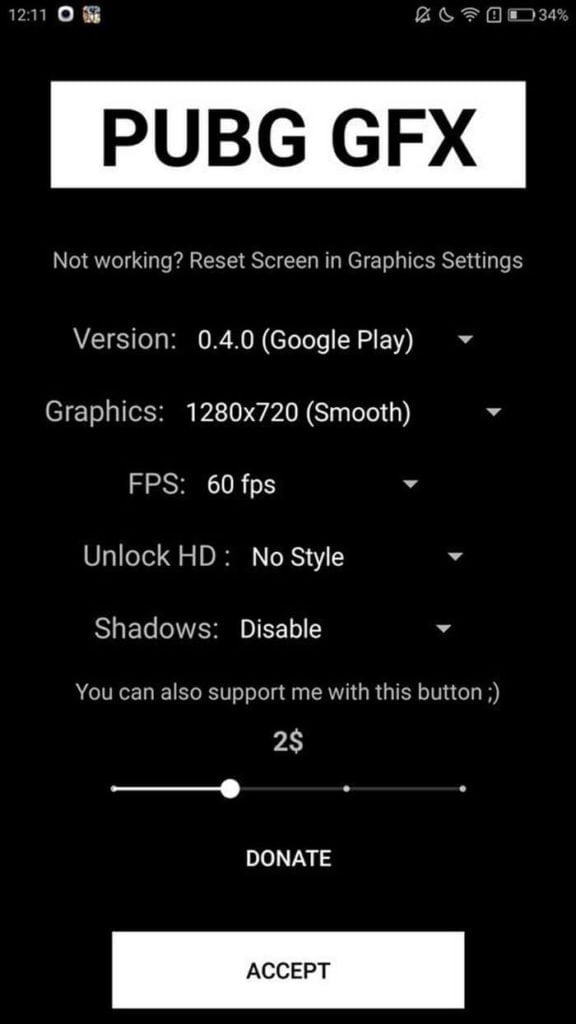
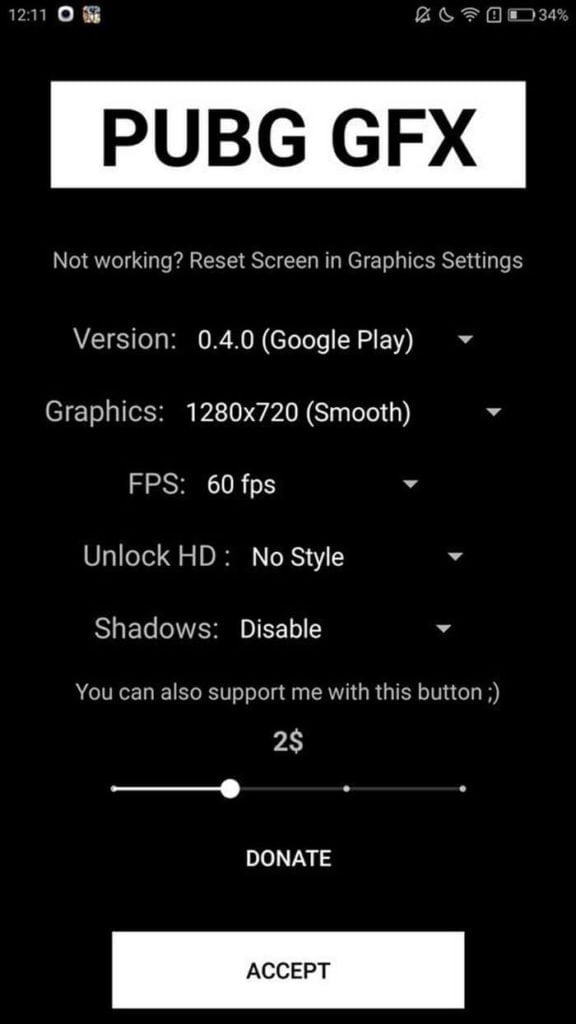
- The first thing to do is download the GFX tool for PUBG & BGMI on your Android device. Note: Make sure to close PUBG Mobile before starting any tweaks.
- Now launch the GFX app, then select the version of PUBG Mobile you currently have installed.
- Once you’ve selected the current version of the game, click on Graphics, then choose your desired resolution. It’s advisable to use 1280×720.
- Under FPS, kindly set the FPS to 30, then for Unlock HD Style, choose No Style. Lastly, make sure Shadows stays Disabled. Now click on Accept, close the GFX Tool and launch PUBG Mobile to see the difference.
Method 5: Changing PUBG Graphics Settings
Without using any GFX Tool or developer tweaks, this is one of the common methods to fixing PUBG Mobile Lag. Everything needs to be done within the game itself, therefore the whole process is straightforward. To begin, kindly follow the steps below:
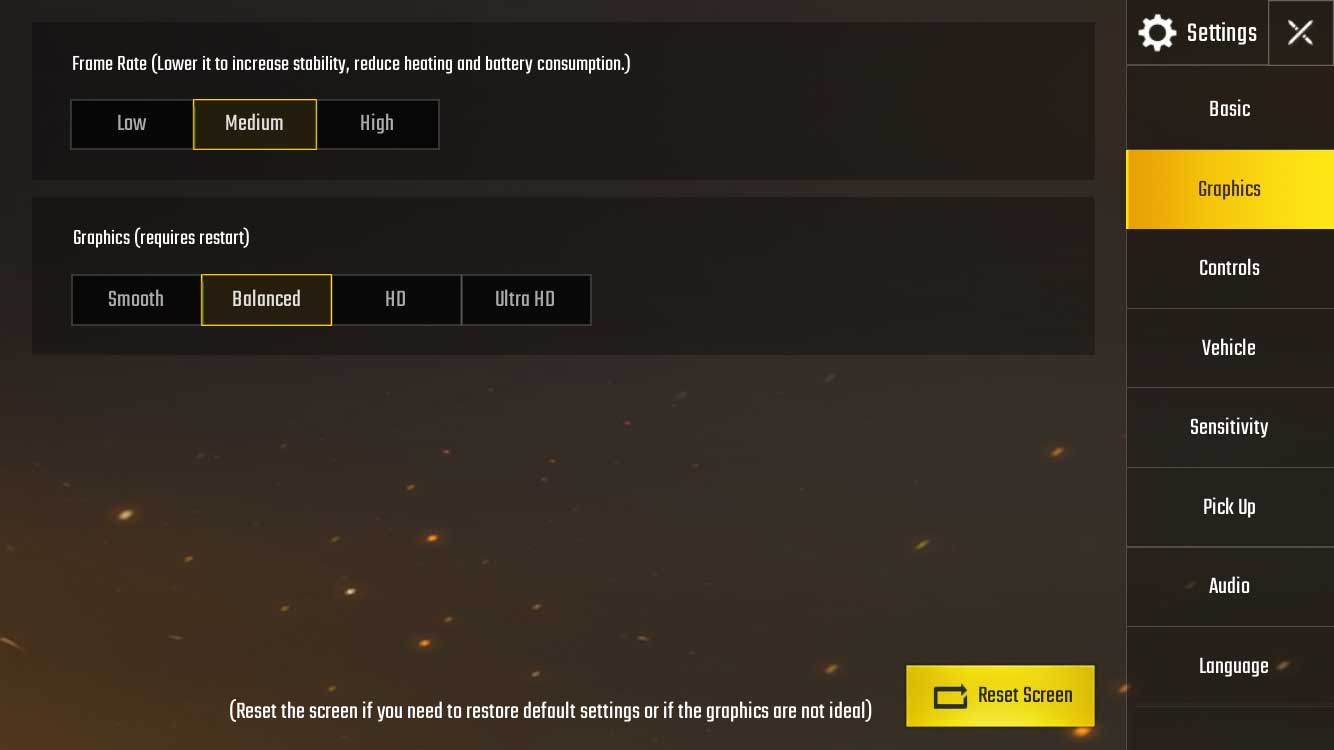
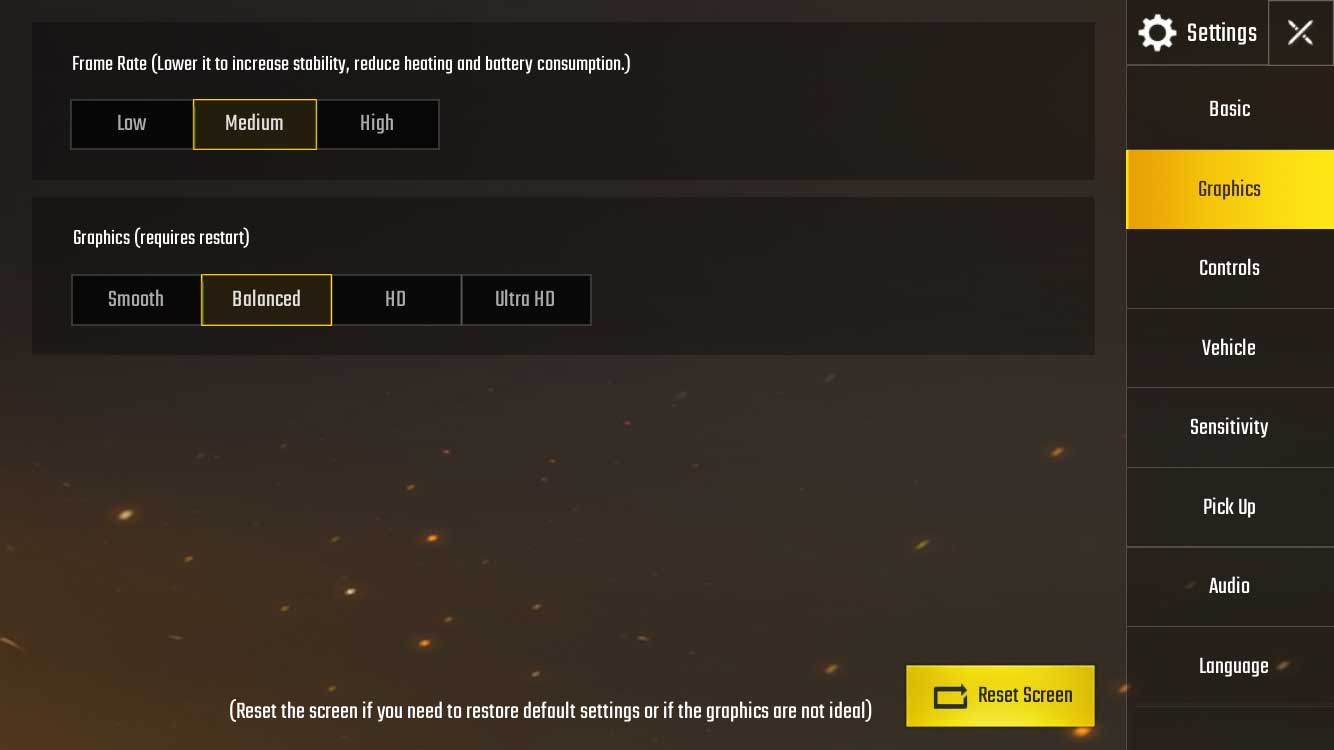
- Launch the PUBG Mobile Game
- Then navigate to Settings
- Under Settings, click on Graphics. Now set Graphics to Low or Balanced.
- After that, set the Frame Rate to Low
- Lastly, make sure the style is set to Classic.
Method 6: Using Game Booster Apps
Game boosters offer a smooth solution to fixing game lags like the ones seen in PUBG Mobile. These apps don’t require any special settings, they only help in removing clusters that slow down gameplay. However, it’s about finding the right game booster app to help fix lags on your phone. To get started, follow the steps below on how to fix lag on PUBG Mobile with a game booster APK.
- Head to Google Play Store and search for “Game Booster“. Alternatively, you can read this article that contains the best game booster apps for Android.
- Download any of the top ones on your device.
- Launch the app, then add PUBG Mobile to “Game Launcher“
- Now open PUBG directly from the Game Launcher and wait while it clears your device to boost performance.
Conclusion
That’s all on how to fix PUBG Mobile lag on Android, don’t forget to leave a comment below. Additionally, if all methods given above didn’t make any changes for you. You should change your device to a more capable one. Well, that’s because PUBG releases new updates and they tend to perform poorly on low-end devices.